一、lnmp简介
LNMP代表的就是:Linux系统下Nginx+MySQL+PHP这种网站服务器架构。
Linux是一类Unix计算机操作系统的统称,是目前最流行的免费操作系统。代表版本有:debian、centos、ubuntu、fedora、gentoo等。
Nginx是一个高性能的HTTP和反向代理服务器,也是一个IMAP/POP3/SMTP代理服务器。
Mysql是一个小型关系型数据库管理系统。
PHP是一种在服务器端执行的嵌入HTML文档的脚本语言。
这四种软件均为免费开源软件,组合到一起,成为一个免费、高效、扩展性强的网站服务系统。
二、Nextcloud简介
Nextcloud是一款开源免费的私有云存储网盘项目,可以让你快速便捷地搭建一套属于自己或团队的云同步网盘,从而实现跨平台跨设备文件同步、共享、版本控制、团队协作等功能。它的客户端覆盖了Windows、Mac、Android、iOS、Linux 等各种平台,也提供了网页端以及 WebDAV接口,所以你几乎可以在各种设备上方便地访问你的云盘。
Nextcloud也提供了许多应用安装,包括但不限于Markdown在线编辑、OnlyOffice(需另外部署服务端)、思维导图、日历等,你可以自行选择以丰富个人网盘的功能。
Nextcloud的服务端部署方式有很多种,本文采用基于LNMP环境安装。
三、Yum安装Nginx
1)配置Centos 7 Nginx Yum源仓库
[root@localhost ~]# rpm -Uvh http://nginx.org/packages/centos/7/noarch/RPMS/nginx-release-centos-7-0.el7.ngx.noarch.rpm
Retrieving http://nginx.org/packages/centos/7/noarch/RPMS/nginx-release-centos-7-0.el7.ngx.noarch.rpm
warning: /var/tmp/rpm-tmp.PiXlZn: Header V4 RSA/SHA1 Signature, key ID 7bd9bf62: NOKEY
Preparing... ################################# [100%]
Updating / installing...
1:nginx-release-centos-7-0.el7.ngx ################################# [100%]
2)安装Nginx
[root@localhost ~]# yum -y install nginx
3)启动Nginx
[root@localhost ~]# systemctl start nginx
4)访问Nginx
5)Nginx默认地址和配置
/etc/nginx/nginx.conf # Yum安装Nginx默认主配置文件
/usr/share/nginx/html # Nginx默认存放目录
/usr/share/nginx/html/index.html # Nginx默认主页路径
6)常用基本操作
1、启动Nginx
[root@localhost ~]# systemctl start nginx
2、停止Nginx
[root@localhost ~]# systemctl stop nginx
3、重载Nginx
[root@localhost ~]# systemctl reload nginx
4、重启Nginx
[root@localhost ~]# systemctl restart nginx
5、查询Nginx运行状态
[root@localhost ~]# systemctl status nginx
6、查询Nginx进程
[root@localhost ~]# ps -ef |grep nginx
7、查询Nginx监听端口
[root@localhost ~]# netstat -lntup |grep nginx
8、卸载Nginx
[root@localhost ~]# yum -y remove nginx
9、RPM方式安装升级指定版本Nginx
[root@localhost ~]# rpm -Uvh http://nginx.org/packages/centos/7/x86_64/RPMS/nginx-1.22.0-1.el7.ngx.x86_64.rpm
四、Yum安装MySQL
1)配置清华大学Yum源
[root@localhost ~]# vim /etc/yum.repos.d/mysql-community.repo
[mysql-connectors-community]
name=MySQL Connectors Community
baseurl=https://mirrors.tuna.tsinghua.edu.cn/mysql/yum/mysql-connectors-community-el7-$basearch/
enabled=1
gpgcheck=1
gpgkey=https://repo.mysql.com/RPM-GPG-KEY-mysql
[mysql-tools-community]
name=MySQL Tools Community
baseurl=https://mirrors.tuna.tsinghua.edu.cn/mysql/yum/mysql-tools-community-el7-$basearch/
enabled=1
gpgcheck=1
gpgkey=https://repo.mysql.com/RPM-GPG-KEY-mysql
[mysql-5.7-community]
name=MySQL 5.7 Community Server
baseurl=https://mirrors.tuna.tsinghua.edu.cn/mysql/yum/mysql-5.7-community-el7-$basearch/
enabled=1
gpgcheck=0
gpgkey=https://repo.mysql.com/RPM-GPG-KEY-mysql
2)安装MySQL-5.7
[root@localhost ~]# yum -y install mysql-community-server
3)启动MySQL
[root@localhost ~]# systemctl start mysqld
4)登录MySQL
1、查看初始化后生成的密码
[root@localhost ~]# grep 'password' /var/log/mysqld.log
2023-03-25T12:54:39.593636Z 1 [Note] A temporary password is generated for root@localhost: hiPZY4U6yZ_6
2、登录MySQL
[root@localhost ~]# mysql -uroot -p'hiPZY4U6yZ_6'
mysql: [Warning] Using a password on the command line interface can be insecure.
Welcome to the MySQL monitor. Commands end with ; or \g.
Your MySQL connection id is 2
Server version: 5.7.41
Copyright (c) 2000, 2023, Oracle and/or its affiliates.
Oracle is a registered trademark of Oracle Corporation and/or its
affiliates. Other names may be trademarks of their respective
owners.
Type 'help;' or '\h' for help. Type '\c' to clear the current input statement.
# 初始化后需重置密码才能执行sql
mysql> set password=password('Aa123456@!');
Query OK, 0 rows affected, 1 warning (0.00 sec)
mysql> flush privileges;
Query OK, 0 rows affected (0.00 sec)
mysql> exit
# 验证修改后的密码是否正常登陆
[root@localhost ~]# mysql -uroot -p'Aa123456@!'
mysql: [Warning] Using a password on the command line interface can be insecure.
Welcome to the MySQL monitor. Commands end with ; or \g.
Your MySQL connection id is 3
Server version: 5.7.41 MySQL Community Server (GPL)
Copyright (c) 2000, 2023, Oracle and/or its affiliates.
Oracle is a registered trademark of Oracle Corporation and/or its
affiliates. Other names may be trademarks of their respective
owners.
Type 'help;' or '\h' for help. Type '\c' to clear the current input statement.
mysql> select version();
+-----------+
| version()|
+-----------+
| 5.7.41 |
+-----------+
1 row in set (0.00 sec)
mysql> exit
五、Yum安装PHP
1)安装remi扩展源
remi源是Remi repository是包含最新版本PHP和MySQL包的Linux源,由Remi 提供维护。有这个源之后,使用YUM安装或更新PHP、MySQL、phpMyAdmin等服务器相关程序的时候就非常方便了。
[root@localhost ~]# yum -y install epel-release
[root@localhost ~]# yum -y install http://rpms.remirepo.net/enterprise/remi-release-7.rpm
2)安装Yum管理工具
[root@localhost ~]# yum -y install yum-utils
3)安装PHP
[root@localhost ~]# yum -y install php74-php-cli php74-php-common php74-php-devel php74-php-embedded php74-php-fpm php74-php-gd php74-php-mbstring php74-php-mysqlnd php74-php-pdo php74-php-opcache php74-php-xml php74-php-soap php74-php-imagick php74-php-intl php74-php-zip php74-php-bcmath
4)查看是否安装成功及php配置文件以及对应目录
[root@localhost ~]# rpm -qa |grep php74
[root@localhost ~]# rpm -ql php74-php-fpm
5)建立软连接
[root@localhost ~]# ln -sf /opt/remi/php74/root/usr/bin/php* /usr/local/bin
6)查看PHP版本
[root@localhost ~]# php -v
PHP 7.4.33 (cli) (built: Feb 14 2023 08:49:52) ( NTS )
Copyright (c) The PHP Group
Zend Engine v3.4.0, Copyright (c) Zend Technologies
with Zend OPcache v7.4.33, Copyright (c), by Zend Technologies
7)启动PHP-FPM
[root@localhost ~]# systemctl start php74-php-fpm
8)设置开机自启动
[root@localhost ~]# systemctl enable php74-php-fpm
9)常用基本操作
1、启动PHP
[root@localhost ~]# systemctl start php74-php-fpm
2、停止PHP
[root@localhost ~]# systemctl stop php74-php-fpm
3、重载PHP
[root@localhost ~]# systemctl reload php74-php-fpm
4、重启PHP
[root@localhost ~]# systemctl restart php74-php-fpm
5、查询PHP运行状态
[root@localhost ~]# systemctl status php74-php-fpm
6、查询PHP进程
[root@localhost ~]# ps -ef |grep php-fpm
7、查询PHP监听端口
[root@localhost ~]# netstat -lntup |grep php-fpm
8、卸载PHP
[root@localhost ~]# yum -y remove php74*
六、Nextcloud安装
1)安装依赖包
[root@localhost ~]# yum -y install wget unzip
2)下载Nextcloud软件包
[root@localhost ~]# wget https://download.nextcloud.com/server/releases/nextcloud-25.0.5.zip
3)解压Nextcloud到Nginx发布目录
[root@localhost ~]# unzip nextcloud-25.0.5.zip -d /usr/share/nginx/html
4)创建NextCloud 数据存储目录并为其设置权限
[root@localhost ~]# mkdir /usr/share/nginx/html/nextcloud/data
[root@localhost ~]# chown -R nginx.nginx /usr/share/nginx/html/nextcloud
5)配置nginx.conf
[root@localhost ~]# vim /etc/nginx/nginx.conf
user nginx nginx;
worker_processes auto;
pid /var/run/nginx.pid;
events {
use epoll;
worker_connections 10240;
multi_accept on;
}
http {
include mime.types;
default_type application/octet-stream;
log_format main '$remote_addr - $remote_user [$time_local] "$request" '
'$status $body_bytes_sent "$http_referer" '
'"$http_user_agent" "$http_x_forwarded_for"';
access_log /var/log/nginx/access.log main;
error_log /var/log/nginx/error.log warn;
sendfile on;
tcp_nopush on;
keepalive_timeout 120;
tcp_nodelay on;
server_tokens off;
gzip on;
gzip_min_length 1k;
gzip_buffers 4 64k;
gzip_http_version 1.1;
gzip_comp_level 4;
gzip_types text/plain application/x-javascript text/css application/xml;
gzip_vary on;
client_max_body_size 50m;
client_body_buffer_size 128k;
proxy_connect_timeout 90;
proxy_send_timeout 90;
proxy_buffer_size 4k;
proxy_buffers 4 32k;
proxy_busy_buffers_size 64k;
large_client_header_buffers 4 4k;
client_header_buffer_size 4k;
open_file_cache_valid 30s;
open_file_cache_min_uses 1;
server {
listen 80;
server_name localhost;
root /usr/share/nginx/html/nextcloud;
add_header Referrer-Policy "no-referrer" always;
add_header X-Content-Type-Options "nosniff" always;
add_header X-Download-Options "noopen" always;
add_header X-Frame-Options "SAMEORIGIN" always;
add_header X-Permitted-Cross-Domain-Policies "none" always;
add_header X-Robots-Tag "none" always;
add_header X-XSS-Protection "1; mode=block" always;
fastcgi_hide_header X-Powered-By;
location ~ ^\/(?:index|remote|public|cron|core\/ajax\/update|status|ocs\/v[12]|updater\/.+|oc[ms]-provider\/.+)\.php(?:$|\/) {
fastcgi_split_path_info ^(.+?\.php)(\/.*|)$;
set $path_info $fastcgi_path_info;
try_files $fastcgi_script_name =404;
include fastcgi_params;
fastcgi_param SCRIPT_FILENAME $document_root$fastcgi_script_name;
fastcgi_param PATH_INFO $path_info;
fastcgi_param modHeadersAvailable true;
fastcgi_param front_controller_active true;
fastcgi_intercept_errors on;
fastcgi_request_buffering off;
fastcgi_pass 127.0.0.1:9000;
}
rewrite /.well-known/carddav /remote.php/dav permanent;
rewrite /.well-known/caldav /remote.php/dav permanent;
location / {
rewrite ^ /index.php;
}
location ~ \.(?:png|html|ttf|ico|jpg|jpeg|bcmap)$ {
try_files $uri /index.php$request_uri;
access_log off;
}
location ~ ^\/(?:updater|oc[ms]-provider)(?:$|\/) {
try_files $uri/ =404;
index index.php;
}
location ~ ^\/(?:\.|autotest|occ|issue|indie|db_|console) {
deny all;
}
location ~ ^\/(?:build|tests|config|lib|3rdparty|templates|data)\/ {
deny all;
}
location ~ \.(?:css|js|woff2?|svg|gif|map)$ {
try_files $uri /index.php$request_uri;
add_header Cache-Control "public, max-age=15778463";
add_header Referrer-Policy "no-referrer" always;
add_header X-Content-Type-Options "nosniff" always;
add_header X-Download-Options "noopen" always;
add_header X-Frame-Options "SAMEORIGIN" always;
add_header X-Permitted-Cross-Domain-Policies "none" always;
add_header X-Robots-Tag "none" always;
add_header X-XSS-Protection "1; mode=block" always;
access_log off;
}
}
}
6)配置php.ini
[root@localhost ~]# sed -i 's/post_max_size =.*/post_max_size = 50M/' /etc/opt/remi/php74/php.ini
[root@localhost ~]# sed -i 's/upload_max_filesize =.*/upload_max_filesize = 50M/' /etc/opt/remi/php74/php.ini
[root@localhost ~]# sed -i 's/memory_limit =.*/memory_limit = 1024M/' /etc/opt/remi/php74/php.ini
[root@localhost ~]# sed -i 's/apache/nginx/g' /etc/opt/remi/php74/php-fpm.d/www.conf
7)重载nginx、php-fpm
[root@localhost ~]# systemctl reload nginx
[root@localhost ~]# systemctl reload php74-php-fpm
8)创建nextcloud数据库及授权
[root@localhost ~]# mysql -hlocalhost -uroot -p'Aa123456@!' 2>/dev/null -e "create database nextcloud character set utf8 collate utf8_bin;"
[root@localhost ~]# mysql -hlocalhost -uroot -p'Aa123456@!' 2>/dev/null -e "create user nextcloud@'localhost' identified by 'Aa123456@';"
[root@localhost ~]# mysql -hlocalhost -uroot -p'Aa123456@!' 2>/dev/null -e "grant all on nextcloud.* to nextcloud@'localhost';"
[root@localhost ~]# mysql -hlocalhost -uroot -p'Aa123456@!' 2>/dev/null -e "flush privileges;"
9)Nextcloud安装配置
1、浏览器访问:http://192.168.0.199/,如下图所示
2、创建管理员账号和配置存储和数据库
3、安装推荐应用
4、安装完成
若文章图片、下载链接等信息出错,请在评论区留言反馈,博主将第一时间更新!如本文“对您有用”,欢迎随意打赏,谢谢!




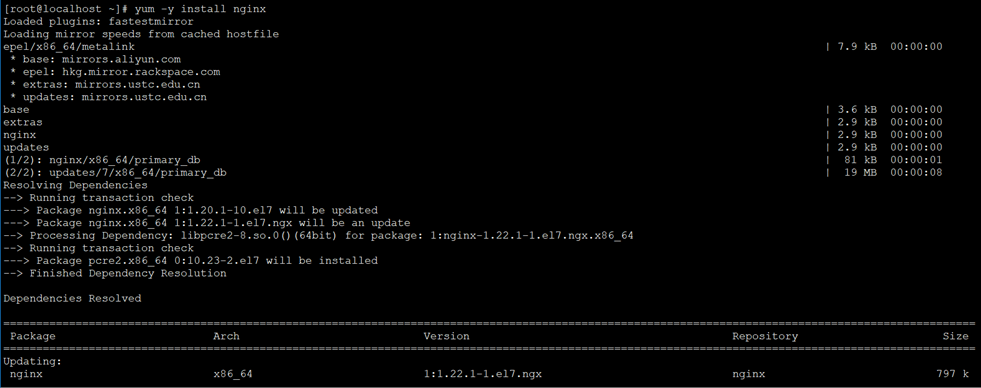
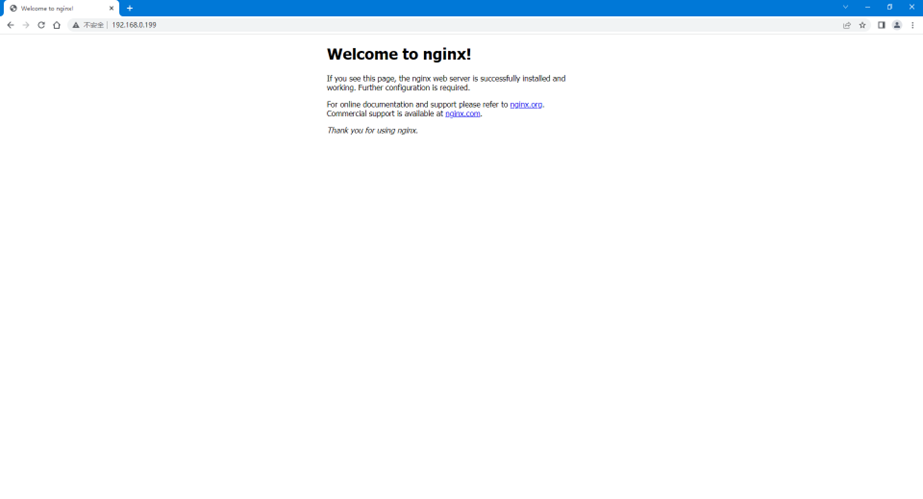
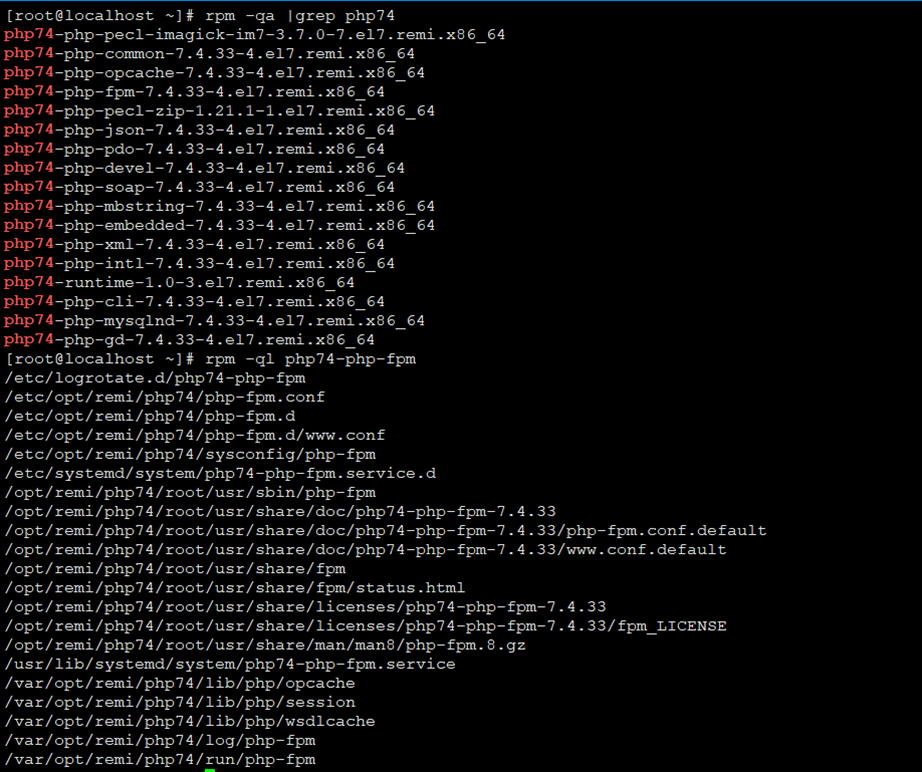
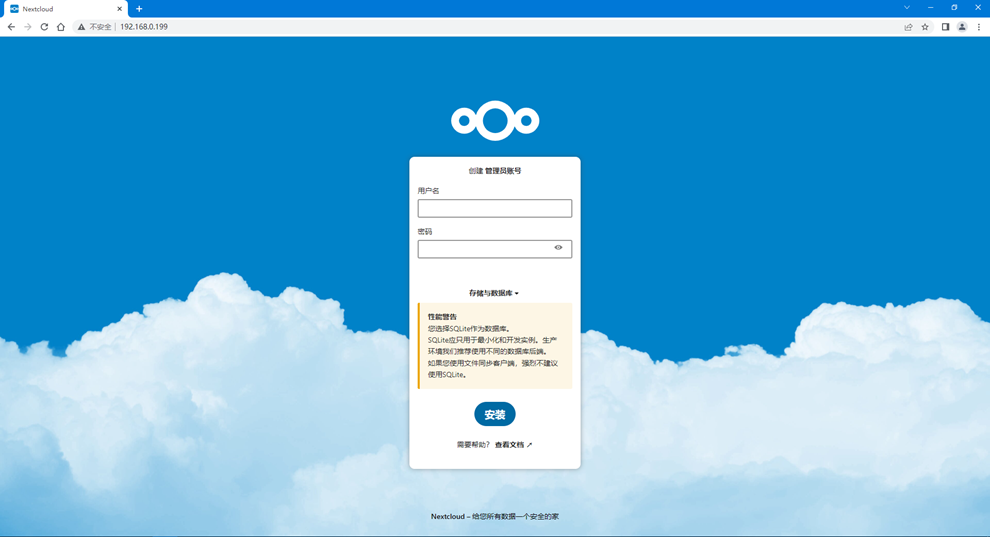
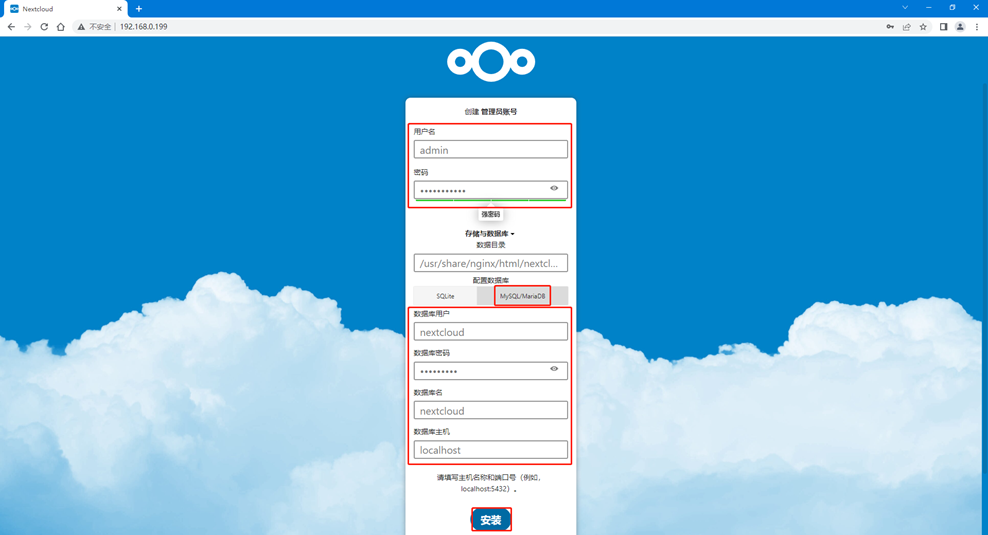
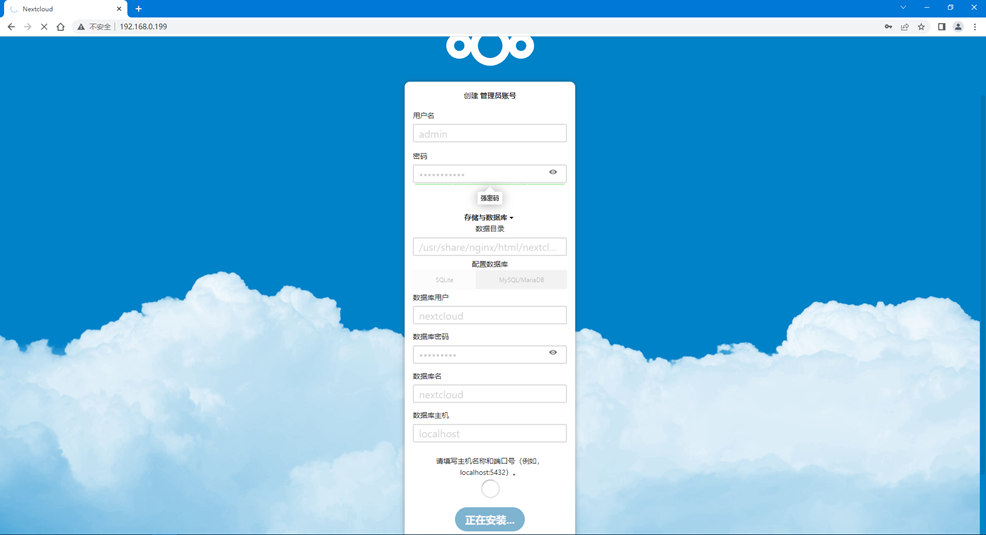
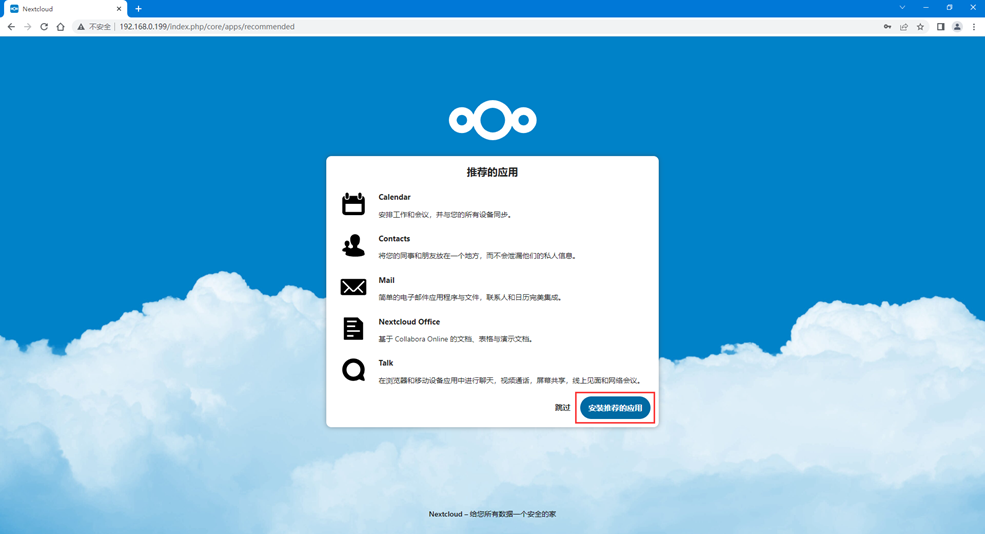
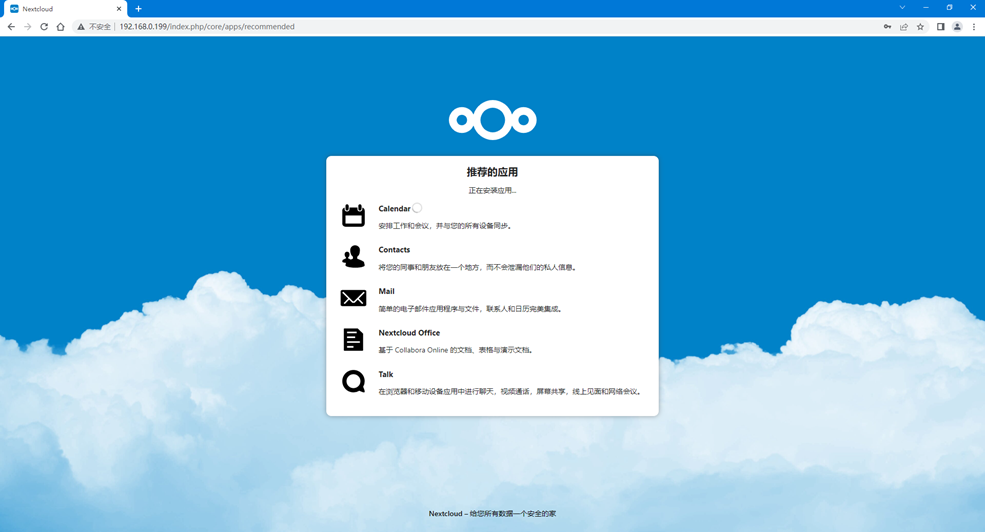
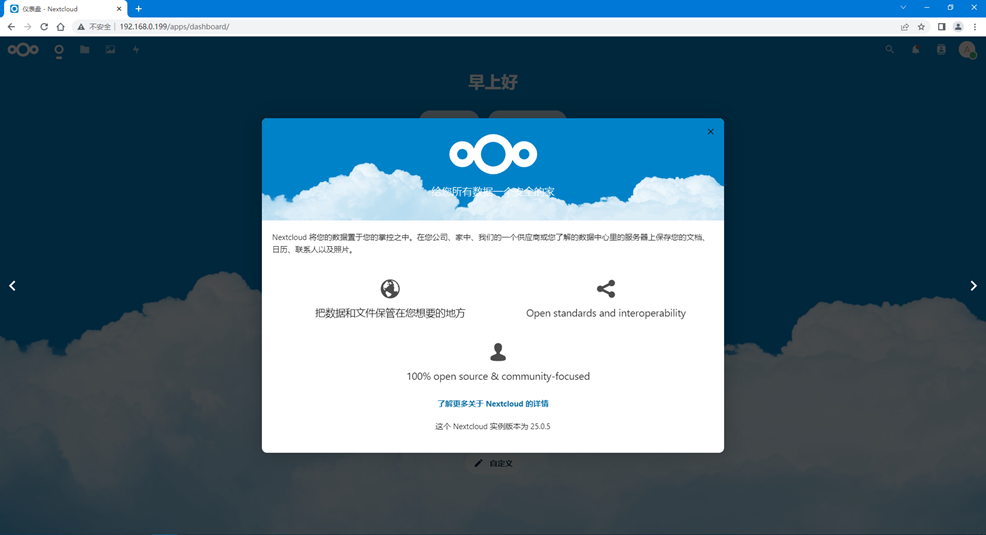
评论